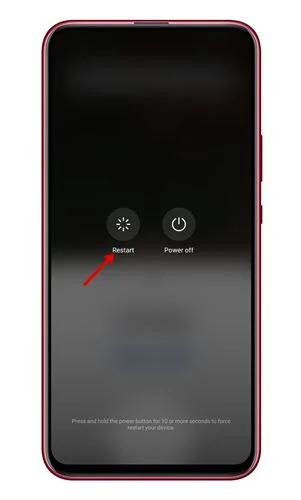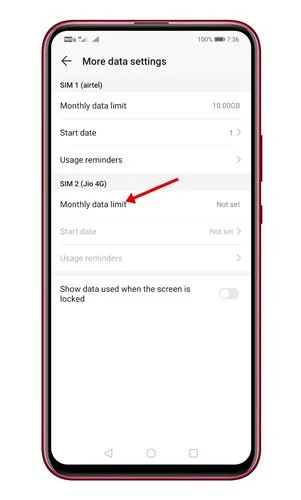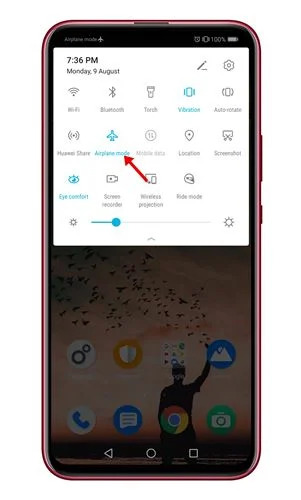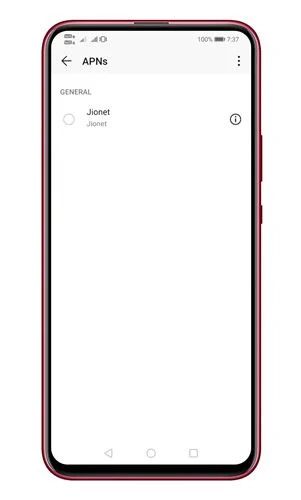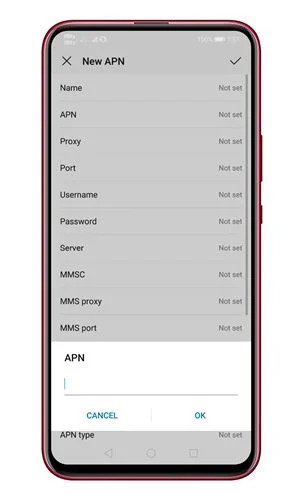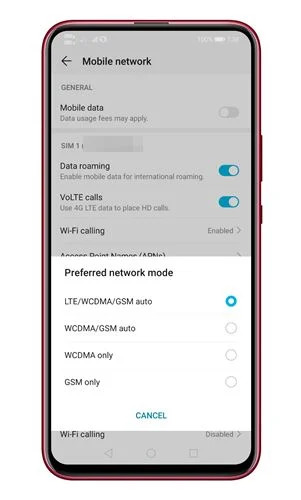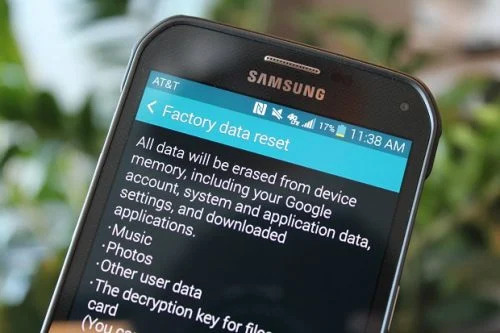After purchasing a new smartphone, mobile data, also known as cellular data, quickly becomes a requirement. Although many people now choose to access the internet via WiFi, many people still prefer to use mobile data. Another argument for using mobile data is that WiFi connectivity is not available everywhere. This is why, despite having a WiFi connection at home or at work, many consumers continue to pay for mobile data.
Methods to Fix Cellular Data Not Working on Android
However, Mobile or Cellular data, like any other internet access option, might cease working for a variety of reasons.
So, in this article, we’ll go over a couple of the finest solutions for fixing Mobile Data Not Working on Android.
1. Restart Your Smartphone
This problem is most common on new cellphones, and the cause is rather straightforward. When we install a new SIM card, the telecom operator gives us the APN settings, which include a restart request. The majority of the time, we choose to skip the restarting phase, which can result in errors like these. Not only does restarting the smartphone fix cellular data issues, but it also fixes a variety of other faults.
2. Check if you have a mobile data limit
We all know that Android smartphones have the ability to set mobile data restrictions. Users can save data by using this option. When the data limit is reached, the mobile data is turned off. As a result, double-check to see if you have a mobile data cap.
Check whether the limit has been enabled in Settings> Mobile Data/Data Usage.
3. Airplane Mode
The first step in resolving a lost data connection on your Android smartphone when in cellular mode is to turn on Airplane mode for a short period of time and then turn it off again. This will disconnect you from your cellular network provider for a short period of time before requesting a connection from the servers from the beginning.
4. Reboot Your Device
While in Aircraft Mode Another quick fix is to reboot your device while in airplane mode. When your smartphone is up and running again, turn off airplane mode, and the cellular data connection issues should be resolved.
5. Remove and re-insert your SIM Card
If none of the preceding techniques worked, you’ll need to remove and re-insert your SIM Card. Removing and reinserting the SIM card will resolve any SIM-related issues, such as an erroneous APN.
As a result, turn off your Android phone and take out the SIM card. Re-insert the SIM Card after about 30 seconds have passed. After that, turn on your smartphone and your mobile network operator will send you the settings.
Connect to the internet after saving all of your settings.
6. Reset APN’s of your Network
Your telecom operator connects your Android to the mobile internet through APNs, or Access Point Names. Reset APNs of your Network APNs are the means by which your telecom operator links your Android to the mobile internet. If you make any changes to the APN on your device, your data connection may be lost.
You should either reset the APN settings or contact your telecom service provider to resolve the problem.
7. Manually Enter APN
If you don’t want to or can’t acquire the internet settings from your service provider, you can manually enter the APN on your device through the settings. It’s worth noting that the APN for service providers differs. So, go online and look up the precise APN for your service provider, then input it in the SIM network settings.
8. Switch Between Network Generations (3G/4G)
If your smartphone’s mobile data has ceased working after updating the Android version, it’s possible that your phone was set to a network generation that didn’t provide ideal coverage during the update.
To fix Mobile data not functioning on Android using this method, you must enable the Right Network mode. Switch to the appropriate network mode by going to Settings > Mobile Data > Network Mode.
9. Factory Reset Settings
If none of the options above seem to work, try a factory reset. Then you might want to think about doing a factory reset on your phone. You should be aware; however, that the Factory reset option will wipe everything from your phone’s internal memory. As a result, before performing a factory reset, ensure sure you have a complete backup.
10. Contact the Network service provider
If your cellular data is still not working after performing the preceding instructions, you should contact your telecom service provider. Call the customer service number and explain your situation. It’s possible that the network you’re using is experiencing a brief outage, or that cellular data has been disabled.
If all other options have failed, it is always preferable to contact the telecom service provider.
Conclusion:
These are some of the most effective ways to get your Android device’s cellular data connection working properly again. If you have any questions, please feel free to contact us. Until the next time. Goodbye!