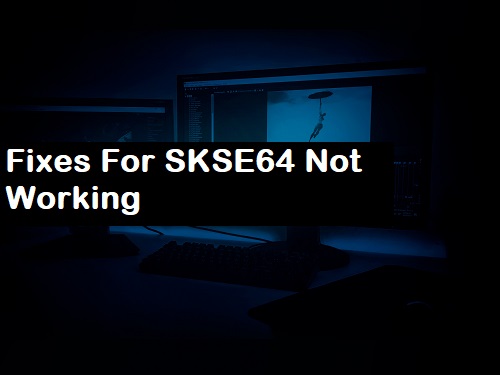Skyrim Script Extender 64, or SKSE64, is a modification tool that is an integral part of the game. Skyrim SE, or Special Edition, is a popular action role-playing game developed and released by Bethesda Game Studios and Softworks.
During gaming, the SKSE64 is required for the production of sophisticated mods. Despite the fact that this is a crucial tool in the game, there have been multiple instances of SKSE64 not working.
Many people have complained online that the SKSE64 has stopped working since the game’s most recent update. When some people try to launch the game, they get a black screen, while others are unable to open it at all. This has caused a lot of annoyance among gamers. The reason we’ve written this article is to provide you with all of the possible solutions for SKSE64 not working, and guess what? All of these have been tried and true.
Causes of SKSE64 Not Working and How to Fix It
| Causes and Fixes | |
| Cause | Solutions |
| Windows Firewall- Blocks a few elements from contacting the server | Grant Access |
| Antivirus- Raising a false alarm | Mark it safe |
| Game Update- A new game update may not be compatible with the older version of SKSE64 | Either update SKSE64 or roll back to the previous game update |
| Faulty Mods- Older mods causing issues with the new game update | |
It is critical to understand the sources of errors for two reasons. One, it gives you an explanation why an error like SKSE64 loader not working isn’t caused by malware, and two, it explains why a certain remedy succeeded.
Now that you’re aware of all the possible causes, use the following approaches to resolve the SKSE64 2.0.7 not working issue. Because you don’t know which will work for you, try each one and follow the steps in order.
1. Access to Windows Firewall to Fix SKSE64 Not Working
- Press the Start or Windows key, or browse to the start button in the bottom-left corner of the screen with your mouse, and click it.
- Select the settings icon from the left pane. (If you’re using Windows 7, go to Control Panel.) Click the Updates and Security option in the new window that appears.
- Now, on the left side of the screen, locate and select the Windows Security option.
- After that, choose Firewall and Network Protection.
- Look for the Allow a program to pass across the firewall option.
- Click the Change options button in the top-right corner of the dialogue box.
- Now, in the settings, locate Skyrim and all connected programs and check both boxes next to them.
- Double-check to make sure both the Private and Public Network boxes are checked.
- Allow Steam in the same way.
- Now press the OK button. Close the windows manually if they don’t close automatically.
- Now try to launch the game to see if the SKSE64 not working issue has been resolved.
2. Allow Skyrim to run in the background of your antivirus software
- From the left pane of the menu, go to Start and select the Setting icon.
- Find and pick the Updates and Security option in the settings box.
- Now, look at the left pane in the new window screen.
- Locate and click on the Windows security icon.
- Select the Virus and Threat Protection option from the options in the right pane of the window.
- In the new window that appears, on the right pane of the window screen, click the Manage settings printed in blue beneath the Virus & Threat Protection Settings.
- Scroll down and click on the option to add or remove an exclusion. The choice will be found under the blue heading Exclusions.
- Now, with your mouse pointer on the Add an Exclusion button, select the Folder option from the drop-down box.
- Add the Skyrim Folder now.
- Save your changes, then close all of your windows.
- Return to the Home screen and try to start the game again.
- Check to see if the SKSE64 issue still exists.
Return To The Earlier Game Update
- Go to https://steamdb.info/ for more information.
- Type Skyrim into the search box on the top left of the screen.
- Press the enter key and write down the APPID code that appears next to The Elder Scrolls V: Skyrim.
- Now click on the APPID and browse to the Depot option in the new screen, which may be found in the options at the bottom of the screen.
- Take note of the ID number on the new page and click on it.
- Go back to the new window and look for Manifests at the bottom of the page.
- In the new window, look for the ManifestID of the option that was last updated before. For example, if the most recent update was 2 days ago, take note of the Manifest Id of the option below.
- Right-click the Steam launcher on your desktop, then use your mouse pointer to pick properties and open the properties tab.
- Add -console to the end of what is already written without any space in the Shortcut tab the space in front of the target.
- Select Ok, then launch Steam to locate CONSOLE and select it.
- Press enter after typing download-depot(AppId)(DepotId)(manifestid).
- Now you must locate the download folder.
- Wait for the download to finish before going to the folder’s location.
- Now copy and paste the executable into the game installation folder.
- Choose Copy and Replace from the drop-down menu. Check if the SKSE64, not working issue has been resolved after the process has been completed.
Conclusion
As previously said, an older version MOD could be one of the reasons why SKSE64 isn’t working.
If none of the following changes have worked, check to see if the MODS have been updated and come back in a few days. Typically, developers release a new version of the MODS shortly after releasing a new game update.