If you like Google Chrome as much as we do, you’ve probably figured out how to change it in different ways.
With extensions, apps, themes, and other things, you can make using Chrome on your computer or mobile device feel more like you.
If you want to make Chrome stand out in another way, try adding a live wallpaper to your new tab page.
It’s a simple trick that has a big effect!
Read on to learn how to add a live wallpaper to the new tab page of Google Chrome in a few easy steps.
What is a live wallpaper?
Live wallpaper is different from other kinds of wallpaper because it advances.
It can be set to show a scene that is moving, like a landscape or a waterfall.
How To Add A Live Wallpaper To Google Chrome’s New Tab Page
If you want to change the look of the new tab page in Google Chrome, you need to follow these steps:
- Start the Chrome Web Store.
- Type “Live Start Page” into the search field.
- You need to choose the “Live Start Page – living wallpapers” extension from the search results.
- Tap “Add to Chrome.”
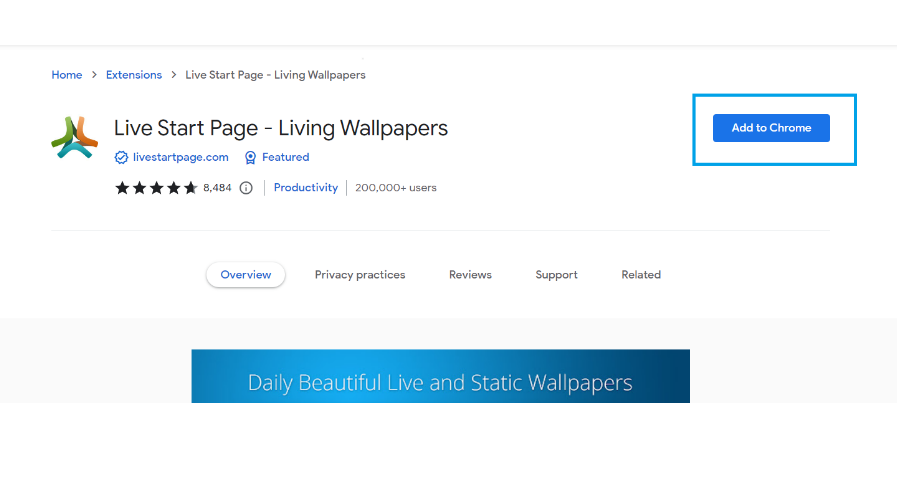
- To confirm, click the “Add extension” button.
When the installation is done, you’ll see an icon for the extension in the top right corner.
When you use the right mouse button to click on it, you can:
- Take the add-on out of your browser.
- Hide the icon so it won’t be seen.
- Go to the menu.
- Go to the page where the extensions can be managed.
- From the icon menu, click “Options.”
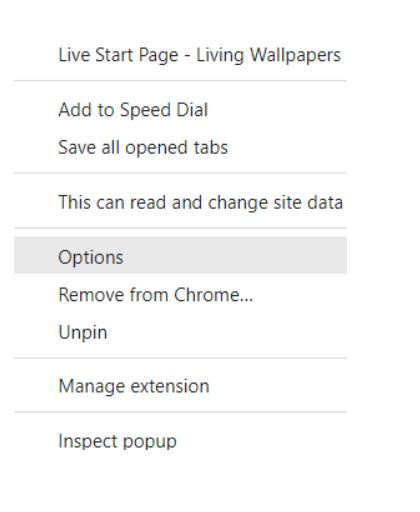
Several points:
- You can look at wallpapers in groups like “Featured,” “Newest,” and “Popular.”
- When you click on Search themes, you can type in the theme and find a wallpaper that goes with it.
- Every background has a preview.
- When you find a wallpaper you like, click the Install button and choose HD or Full HD.
- Then, click on “Active.”
- When you open a new tab, you’ll see a new background.
- If you want to change it, just do the steps again.
- Or, click Options, then Disable Background.
- Click Disable
There are now a lot of cool things about the extension:
- It can show what the weather is.
- You can group the websites you visit most often.
- Use a relaxation tool to get better at being present.
- Write down the things you need to do.
There are also a lot of other fun things, like the ability to protect everything with a passcode.
In addition, you can get premium extension features.
As you can see, it’s easy to do everything. In just a few minutes, you can make some pretty cool changes.
Just try it!




















