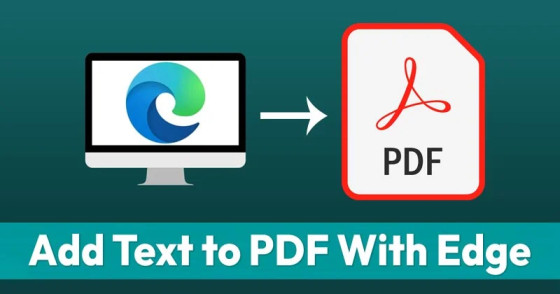Chrome is without a doubt the most popular web browser at the moment. For the time being, the web browser is available for Windows, macOS, Linux, Android, and iOS. Despite the fact that Chrome is the finest web browser for desktops, it lacks some functionalities.
Microsoft Edge, the company’s new web browser, is attempting to add Chrome’s missing capabilities. If you’ve been using the Edge browser for a time, you’re probably aware that it includes a PDF reader.
Microsoft Edge’s PDF reader can open any PDF file in the browser. Do you realise, however, that you can also add text to PDF files? Yes, Microsoft Edge allows you to edit PDF files in addition to reading them.
Steps to Add Text to PDF Files Using the Edge Browser
As a result, if you use Microsoft Edge, you won’t have to rely on third-party applications to fill out PDF forms. As a result, in this article, we’ll show you how to add text to PDF files using the Edge browser. Let’s get this party started.
Important: For the time being, the feature is only accessible on the Edge Dev and Canary builds. To use the functionality, you must first install the browser.
1.To begin, right-click on the PDF file and pick Open With > Edge browser from the context menu. The PDF file can also be dragged and dropped into the Edge browser.
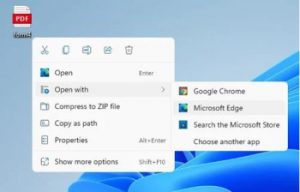
2: In Edge’s PDF editor, click the ‘Add Text’ button (as shown in the screenshot).
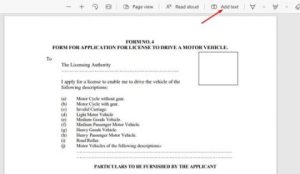
3. A floating textbox with formatting options will now appear. Three options will be available in the textbox: text colour, text size, and text spacing.
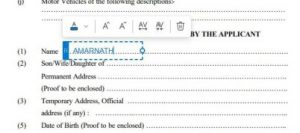
4. Next, select the area where you want to add new text and click on it. Begin typing the text you want to include.
5. To alter the colour, click on the colour option given below and select your preferred colour.
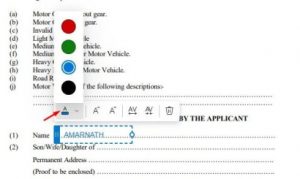
6. To change the size of the text, click the increase or reduce text size button.
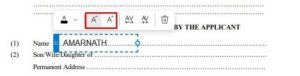
7. There’s also a text spacing option in the textbox. To put a space between the letters, modify the text spacing.
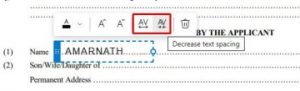
8. When you’re through editing, save the PDF document by clicking the ‘Save’ symbol in the top-right corner.
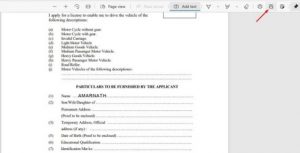
That concludes our discussion. You’ve completed your task. Using the Microsoft Edge browser, you may add text to PDF files.
This tutorial will show you how to add text to PDF files using the Microsoft Edge browser. I hope you found this material useful! Please pass it on to your friends as well. If you have any questions, please leave them in the comments section below.