Let’s face it, there are occasions when we desire to use our web browser to block particular websites. Facebook, Twitter, and other social networking sites allow us to stay in touch with friends and family, but they can waste our time.
Not just social media websites, but also video streaming websites waste time. To deal with time-consuming websites, the Chrome browser has a feature that allows you to ban any website.
2 Best Methods To Block Social Media Websites on PC
Hence, this article will share two best methods to block social media websites on a web browser. Let’s check out.
1. Block Websites on PC
We’ll use this way to block websites by editing the host file in Windows 10. Every web browser will be blocked from accessing social networking websites as a result of this.
Because we will be modifying the host file, please save a duplicate of the host file somewhere safe. If something goes wrong, you can restore the original host file by replacing the modified one.
Step 1: To begin, open File Explorer and go to the C:WindowsSystem32Driversetc folder.
Step 2: Open the ‘hosts‘ file with Notepad by right-clicking on it.
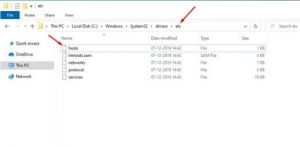
Step 3: To block a website, put 127.0.0.1 followed by the site’s name in the address bar. 127.0.0.1 www.facebook.com is an example.
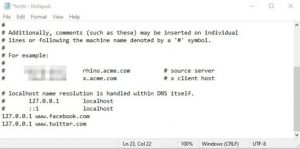
Step 4: Add as many websites as you’d like. Save the notepad file after that.
That concludes our discussion. You’ve completed your task. Open the host file and remove the new lines to regain access to the restricted website.
2. Using Block Site Chrome Extension
Block Site is, without a doubt, one of the most useful Google Chrome extensions accessible in the Chrome web store. The app is ideal for people who procrastinate frequently.
Block Site has the advantage of being able to block practically any website without requiring any registry changes. So, here’s how to use Block Site on your PC to block social media websites.
Step 1: To begin, go to this page and download the Block Site extension for your Chrome browser.
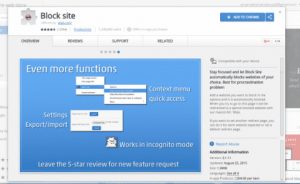
Step 2: Select ‘Options’ from the right-click menu on the Block site icon. Step three.
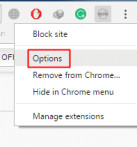
Step 3:You must now add the website that you want to block.
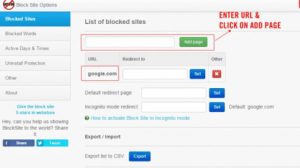
Step 4: Now, right-click on the extension icon and pick the option to unblock the prohibited site. Then, under the list of blocked sites, select the site you want to remove and click the “X” button.
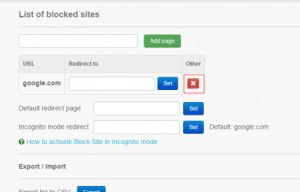
That’s it; you’re finished! This is how you may use Block Site to prevent social media websites from loading on your computer.
So, the purpose of this essay is to explain how to block social media websites on a computer. I hope you found this material useful! Please pass it on to your friends as well. Also, do let us know if you know of any other ways to block websites in the comments section below.




















