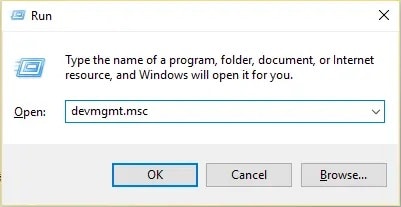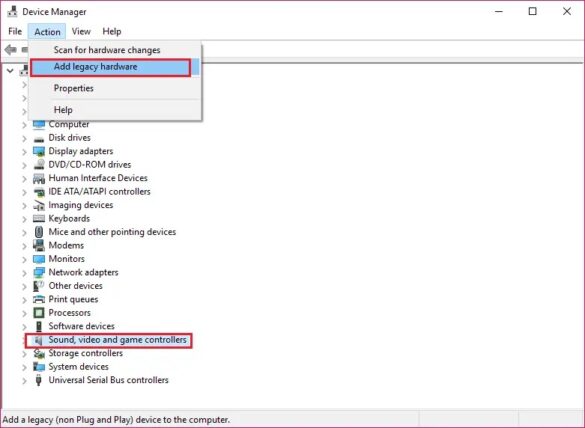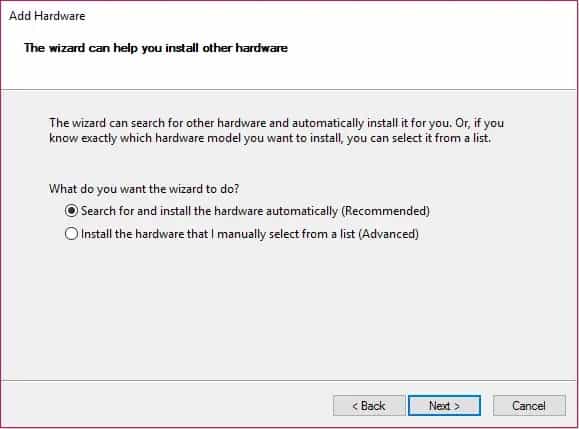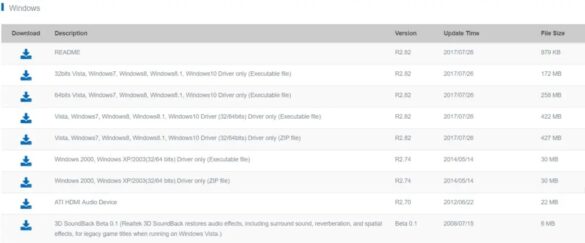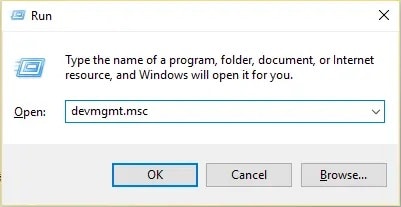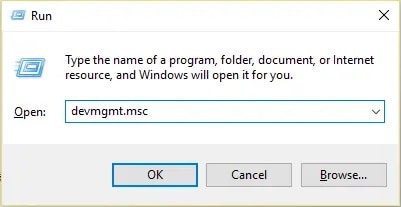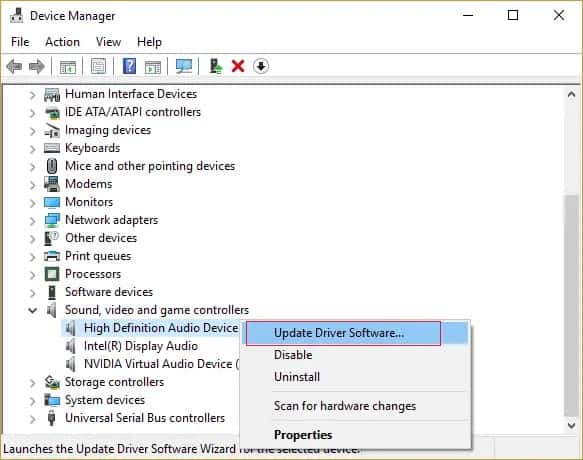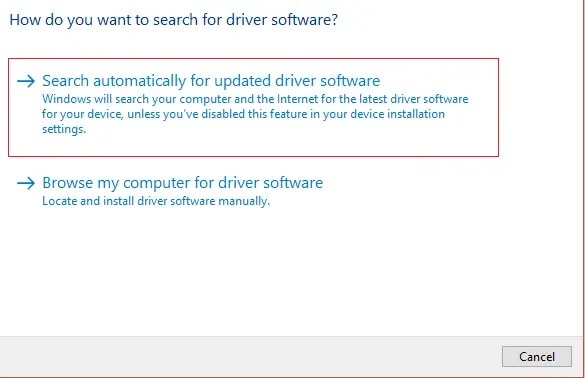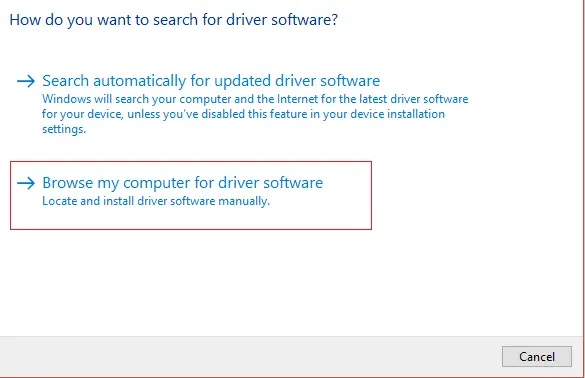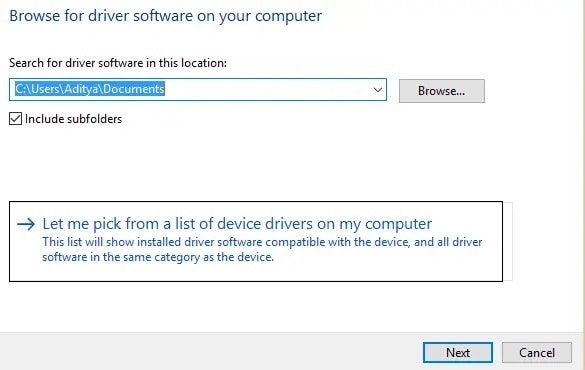Have you encountered a problem with the Realtek HD Audio Driver? Are your Windows 10 speakers deafeningly silent? Is your Taskbar in Windows 10 lacking Realtek HD Audio Manager? You’ve come to the right spot if you’re looking for an answer to the above queries since today we’ll look at how to fix the Realtek High Definition Audio Driver Issue.
In Windows 10, Realtek HD Audio Manager is one of the most highly regarded applications for managing all of your audio and sound demands. But what if the Realtek HD Audio Manager icon on the Taskbar is missing? The majority of consumers who have reported this problem say it started after they upgraded or updated to Windows 10.
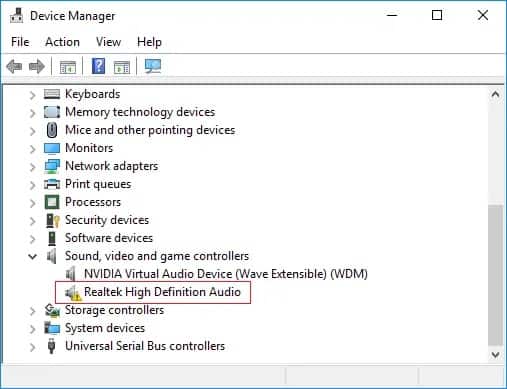
This issue could have numerous origins, but the most common one appears to be corrupt or outdated Realtek audio drivers. Reinstalling Realtek audio drivers will fix the problem if this is the case. Anyway, without further ado, let’s look at How to Fix Realtek High Definition Audio Driver Error.
Note: Press Windows Key + R to open Device Manager, then type devmgmt.msc and press Enter. Expand Sound, video, and game controllers to see a yellow exclamation point next to “Realtek High Definition Audio.” The presence of a yellow exclamation mark indicates that the issue is with the driver.
The issue with the Realtek High Definition Audio Driver has been resolved. It is necessary to construct a restore point in the event that something goes wrong.
Method 1: Install drivers for older Sound Cards using Add legacy.
- Press Windows Key + R to launch Device Manager, then type “devmgmt.msc” (without quotes) and press Enter.

- In Device Manager, choose Sound, video, and gaming controllers, then click Action > Add legacy hardware.

- Click Next to select ‘Search for and install the hardware automatically (Recommended)’.

- Reboot your computer to save your modifications and check if the Realtek HD Audio driver problem has been repaired.
Method 2: Reinstall Realtek HD Audio Drivers
- Go to https://www.realtek.com/en/component/zoo/category/pc-audio-codecs-high-definition-audio-codecs-software in your preferred web browser.
- Make sure you have the correct driver for your system architecture.

- Double-tap the setup file after it has been downloaded and followed the on-screen directions to install the newest Realtek HD Audio drivers.
Method 3: Disable the Microsoft UAA Bus Driver for HD Audio
- Press Windows Key + R to enter Device Manager, then type devmgmt.msc and press Enter.

- Expand System Devices and disable Microsoft UAA Bus Driver for High Definition Audio by right-clicking it and selecting Disable.
- Go to Realtek’s website and download the most recent driver; it should now install without any problems.
Method 4: Update Realtek Audio Drivers Manually
- Press Windows Key + R to enter Device Manager, then type devmgmt.msc and press Enter.

- Expand “Sound, video, and game controllers,” right-click “Realtek High Definition Audio,” and then pick Update driver from the context menu.

- Select “Search automatically for updated driver software” in the next box.

- If you already have the latest driver, you’ll see the popup below. If you don’t, Windows will update your Realtek Audio drivers to the most recent version available.
- Restart your computer after you’ve completed saving your changes. If you’re still having issues with the Realtek High Definition Audio Driver, you’ll have to manually update the drivers. To do so, take the following steps:
- If you still can’t get your drivers to update, right-click on “Realtek High Definition Audio” and select Update driver.
- This time, select “Browse my computer for driver software.”

- Finally, select “Let me pick from a list of device drivers on my computer.”

- From the list, select the suitable driver and press the Next button.
- Before restarting your computer, wait for the process to complete.
- Alternatively, go to your manufacturer’s website and get the latest drivers.
Conclusion:
That’s all there is to it; you’ve now figured out how to fix the Realtek High Definition Audio Driver problem. Please feel free to contact us. Until the next time. Goodbye!