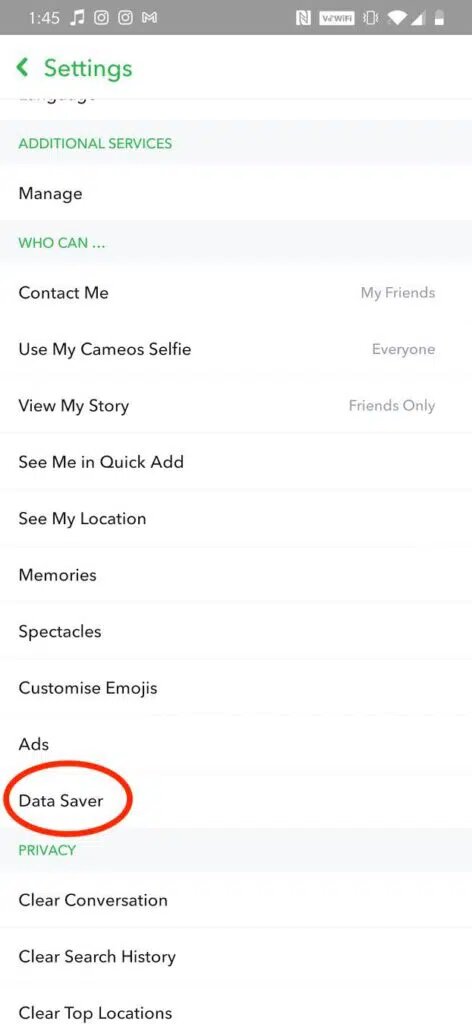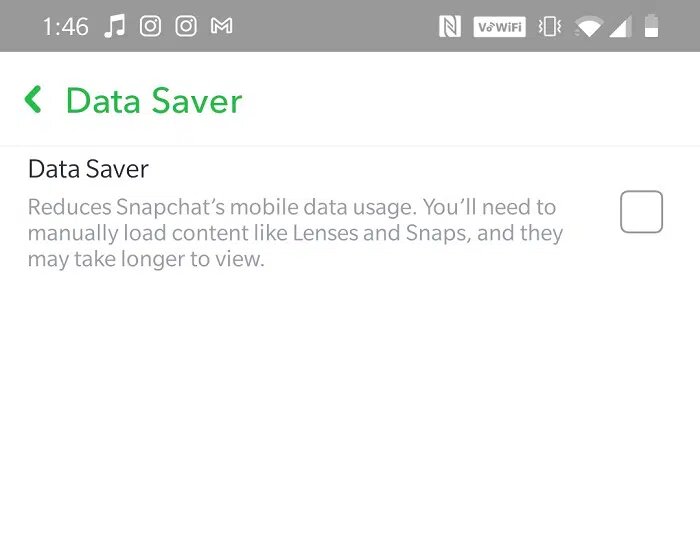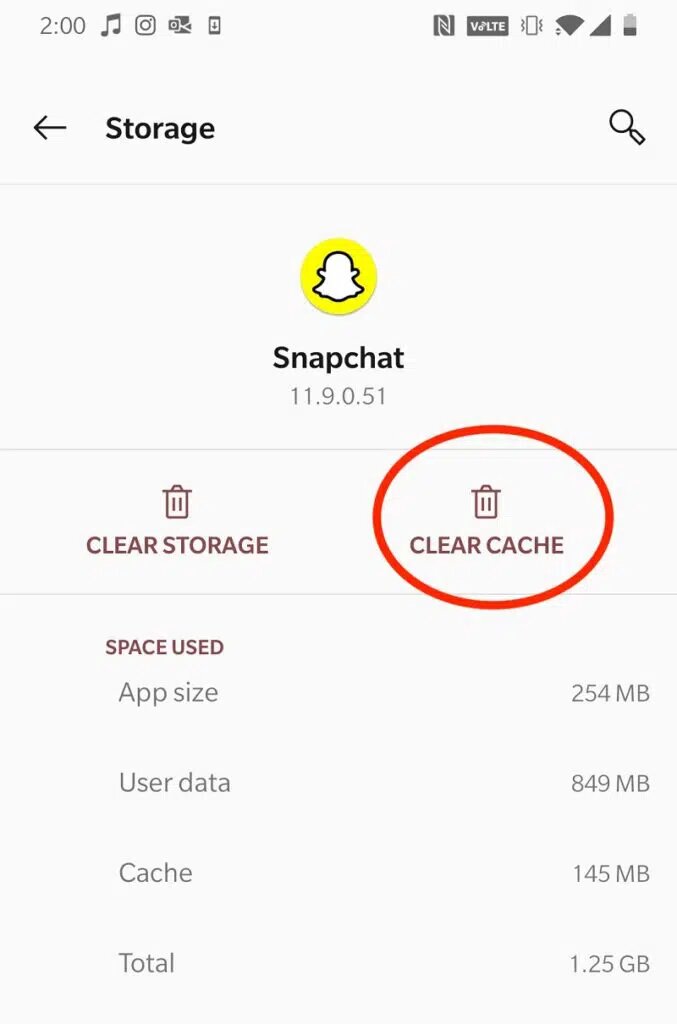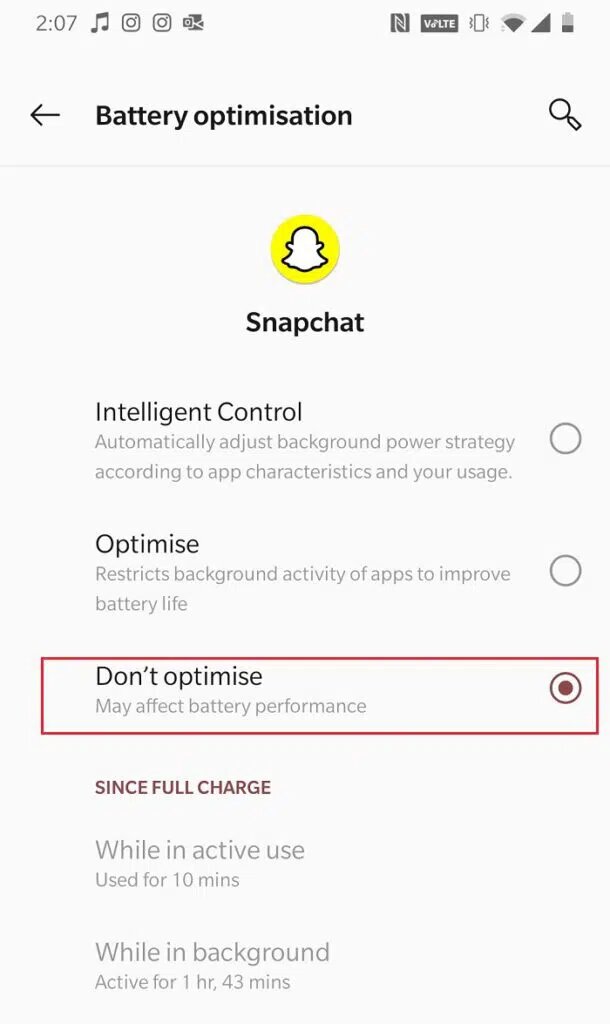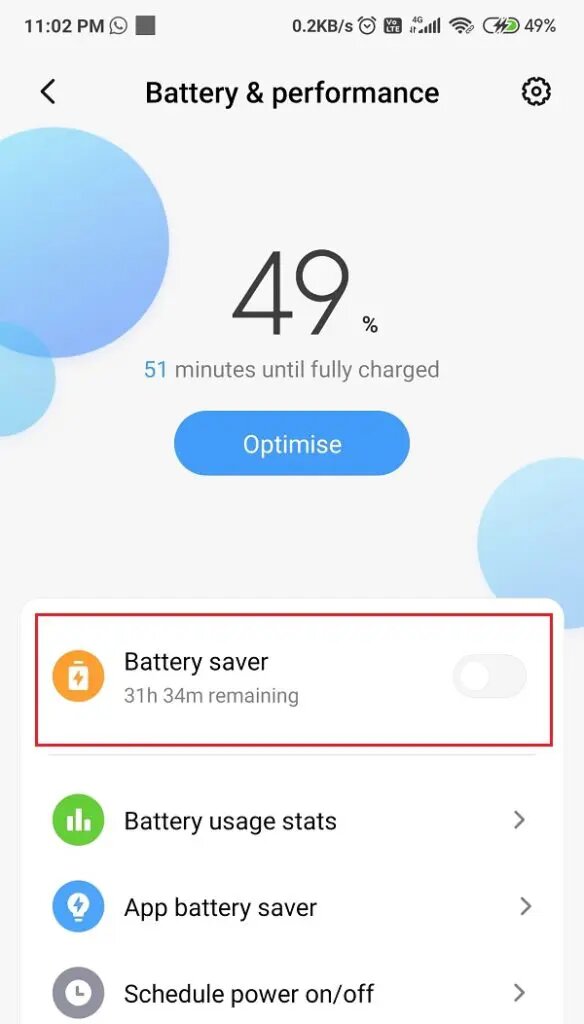Snapchat has quickly established itself as one of the most popular social media sites. The app has established itself as the ideal platform for teens and young adults because of its clear, easy-to-understand User Interface and appealing one-time-view concept. Many users, however, have reported issues with tapping to access Snapchat. In this article, we’ll look at why Snapchat won’t download snaps and how to fix the problem.
How to Fix the Error “Tap to Load Snapchat”
By default, Snapchat downloads snaps and texts as soon as they are received. To view the chat, all you have to do is tap it. However, several users have reported that Snapchat does not automatically load snaps. Instead, customers must manually download and view the chat.
Why isn’t SC allowing you to download your snaps?
While a weak network connection is the most common source of this issue, there are various alternative possibilities. It’s a good idea to examine the app’s settings as well as the device’s. The answer to Why won’t Snapchat download snaps is usually found there.
Google Play Store is where you can get Snapchat
Read on to learn how to fix the problem. On Android phones, there is a tap to launch Snapchat error. Make careful to try these techniques in the order they appear until you find one that works for you.
Note: Because not all cellphones have the same Settings options, and they differ from manufacturer to manufacturer, double-check your settings before making any changes.
Method 1: Rebooting your phone
It’s advisable to reboot your device before trying anything else or fiddling with your settings. The SC app will be able to reload as a result of this. This is probably the quickest and easiest way to resolve the tap-to-load Snapchat issue.
Method 2: Disable Snapchat’s Data Saver
Depending on the version of Snapchat installed on your phone, a built-in data saver option called Travel Mode or Data Saver is used. This feature helps the app with useless data. It can be for three days, one week, or until the device is turned off.
Your data saver may still be active if you enabled the till switched off option. This could be causing the Snapchat tap to load issue. Here’s how to disable Data Saver:
- Go to the Settings section of the Snapchat app.
- Scroll to the bottom of the page and tap the Data Saver option, as indicated.

- To turn it off, uncheck the Data Saver option.

Method 3: Delete the App’s Cache
Clearing the cache in your Snapchat app will make it work as efficiently as possible. Snapchat may be unable to download snaps or stories due to overburdened cache memory. Removing any extra trash from the program can make it function more smoothly and maybe the solution to the Snapchat tap to load problem.
- Open Apps & Notifications from the device’s Settings menu.
- Go to Snapchat and select Storage & Cache from the menu.
3. Finally, tap the marked Clear Cache option.
Method 4: Turn off Snapchat’s battery optimization
Most apps on Android smartphones can be optimized for battery life. While optimization is enabled, the app goes to sleep when it is not in use, allowing the Android operating system to function more efficiently. This, however, may prevent SC from automatically downloading snaps. By turning off energy optimization, you can repair the touch to load Snapchat error:
- Go to your phone’s Settings app.
- Go to Apps and then Snapchat.
- Select Battery Optimization from the drop-down menu.
- Toggle the Don’t Optimize option to the off position.

Method 5: Turn off Battery Saver Mode
To get the most out of our smartphones’ batteries, most of us use them in Battery Saver mode throughout the day. When an app is operating in the background, however, Battery Saver options limit how much data it uses.
Snapchat will apparently be unable to auto-download snaps, leaving you to wonder why Snapchat won’t download snaps or stories. As a result, turning off battery saver mode maybe another quick and easy solution to resolve this issue. You can do so straight from the drop-down toolbar on your device. Otherwise,
- Select Battery from the Settings menu.
- Turn the Battery Saver option off.

Most Frequently Asked Questions (FAQ)
Q1. How do you repair the Snapchat tap to load glitch?
Rebooting your device or removing data-saver and battery-saver options will fix the tap to load issue. As stated in this article, you can also clear the SC app cache.
Q2. Why are my snaps stuck in the loading mode?
SC isn’t loading any snaps and is stuck on the tap to load screen. Poor internet access, as well as device and app settings, can cause SC errors. Make sure your phone’s power saver and data saver modes are turned off.
Conclusion:
With the help of our advice, we hope you were able to resolve the Snapchat not loading snaps issue. Please enlighten us with your suggestions and feedback. Goodbye!