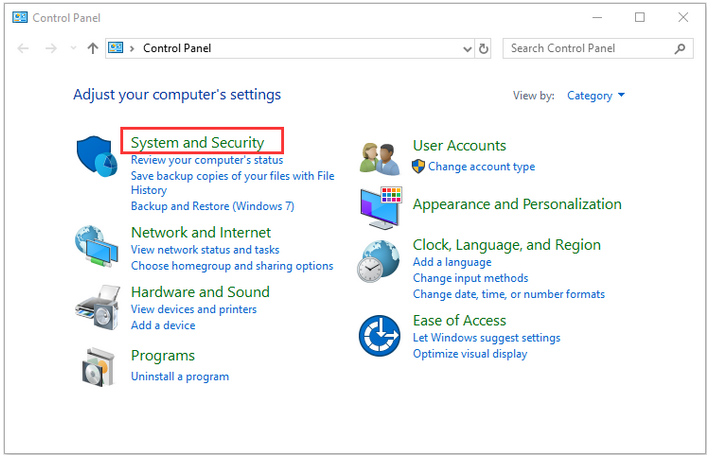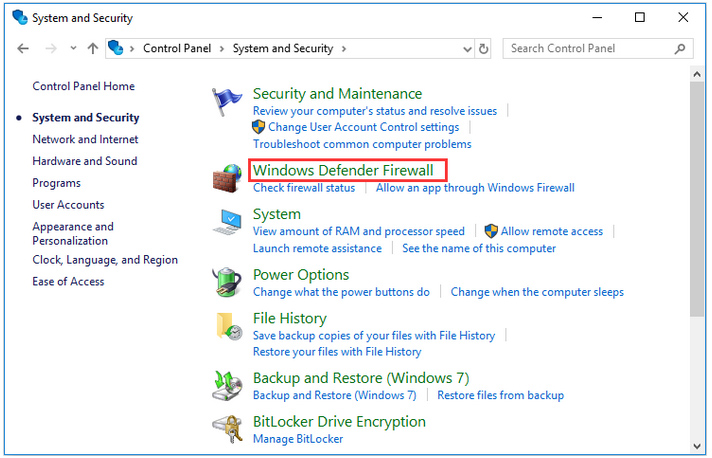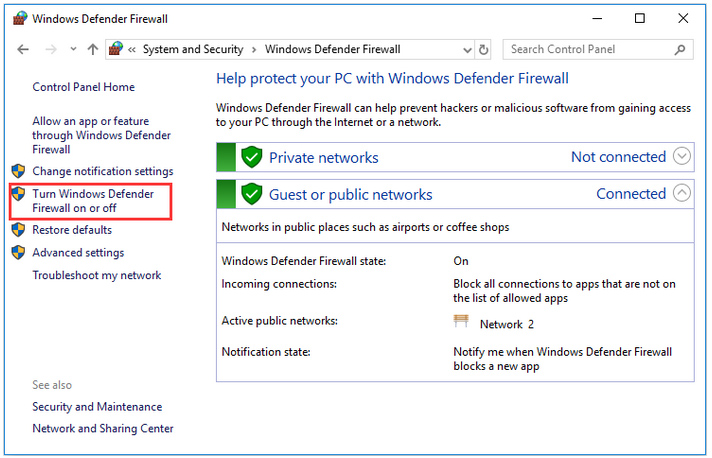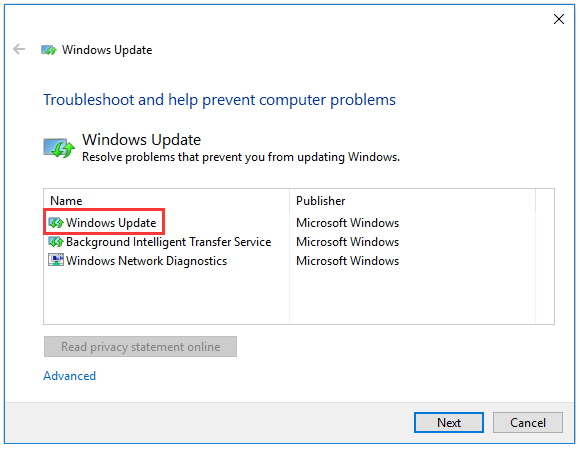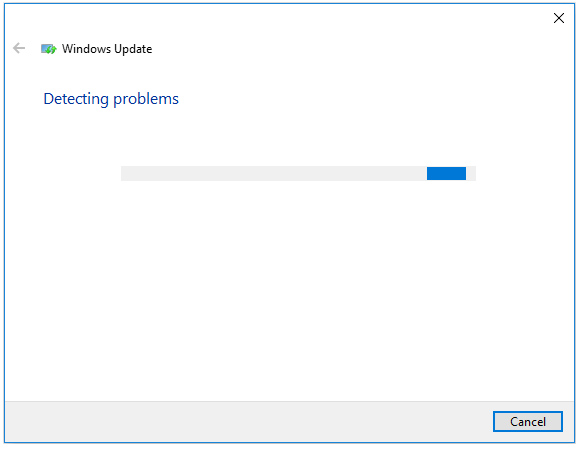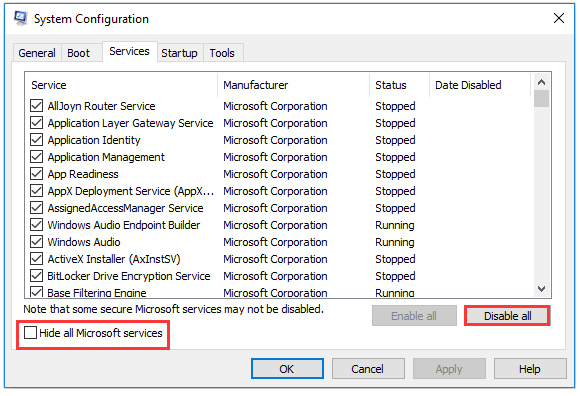What is error code 0x8007007e in Windows 10, and how do I fix it? How to fix error code 0x8007007e with a complete guide with step-by-step instructions. It can be very frustrating if you cannot fix the error code 0x8007007e when upgrading to Windows 10 or doing a Windows update. However, you do not have to worry anymore because this article will tell you what causes error code 0x8007007e and show you seven different ways to fix your Windows 0x8007007e error.
Every major Windows version comes with an update that lets the operating System download and install the latest bug fixes and security patches. However, if you update Windows 10, you might find things are not as they should be.
Several Windows 10 users said they got the error code 0x8007007e when they tried to upgrade to Windows 10. What would cause this code to be made? How can we improve it?
Reasons for Windows 10 Error 0x8007007e
The 0x8007007e Windows update error can be caused by several things, such as a third-party antivirus program, a software conflict, a damaged registry, or corrupted system files. These are sometimes accompanied by the messages “Windows has encountered an unexpected error” or “Failed to install the update.” So, how do we fix the 0x8007007e error code?
You can try the top 7 most effective ways to fix error code 0x8007007e in Windows 10.
Turn off third-party antivirus software and the Windows Firewall.
Most of the time, you should not turn off antivirus software on your computer because it can protect your computer from viruses and other security risks. However, because antivirus software might be causing the Windows 10 update error code 0x8007007e, you can temporarily turn it off. When the Windows 10 update is done, you can turn them back on.
- Right-click the antivirus program icon in the system tray (bottom right corner) and choose “Disable.”
- Type “Control Panel” into the search box in Windows Cortana and choose the best result.
- System and Security can be found in the Control Panel.

- Select Windows Defender Firewall next (Windows Firewall).

- Use the left window to turn on or off the Windows Firewall.

- Pick Turn off the Windows Firewall and then restart your computer. Then, try to fix Windows Update Error code 0x8007007e by opening Windows Update again.

If this method does not work for you, try the steps above to turn on your firewall and antivirus software. This step is necessary because when your computer is connected to the Internet, it is open to attacks.
Launch the Windows Update Troubleshooter
With the Windows Update Troubleshooter, you can fix many of these update problems. Some customers said running Windows Update Trouble Shooter fixed the Windows update problem with error code 0x8007007e.
If Windows Update is giving you trouble, you can use the Windows Update Troubleshooter to fix it. Here are all the steps in detail:
- Go to the website for Microsoft and download Windows Update Troubleshooter.
- Install Windows Update Troubleshooter and then run it. When the next window comes up, choose Windows Update and click Next.

- Wait for the troubleshooter to tell you if there are any problems, and then do what it says to fix them.

If any problems with Windows Updates are found, the troubleshooter will fix them right away. After the process, you can run Windows Update to see if the error code 0x8007007e is still there. If the Windows Update Troubleshooter does not help, move on to the next step.
Perform a Clean Boot
The software conflict could cause the Windows Update error code 0x8007007e to appear in Windows 10. If the Windows update error 0x8007007e is caused by third-party software or a service, you can do a “clean boot.” You can eliminate programs that do not work well together by doing a clean boot.
- Right-click the Start button in Windows and choose Run.
- Type msconfig and hit the Enter key. The following screen will show up.
- Click the tab for Services. Then click “Hide All Microsoft Services” and press “Disable All” (if the button is not already there greyed out)

- On the Startup tab, choose “Disable All.” If you cannot find the “Disable All” button, click the “Open Task Manager” button.
- Choose each task, then click the “Disable” button.
- Turn your computer back on.
- Double-check. Do not show this message or run the System when the System Configuration Utility window comes up.
Restore Corrupted System Files
Windows 10 update error code 0x8007007e could also be caused by system files that are broken. You can fix damaged system files and get Windows Update back by doing the following:
- Type cmd into the search box in Windows Cortana, right-click the first result, and select “Run as administrator.”
- Type the following DISM command and press Enter to fix broken system files: dism.exe /Online /Cleanup-image /Restorehealth
- Once everything is done, type the following SFC command and hit Enter to fix system files: sfc /scannow
After you have done the steps above, the damaged system files should be fixed, and the Windows update problem should be fixed. You could also try updating Windows 10 to see if that fixes the 0x8007007e error code.
Reset Windows Update Components
This method will help you restart the BITS (Background Intelligent Transfer Service), Cryptographic, MSI Installer, and Windows Update Services and rename the Software Distribution and Catroot2 directories, which will fix the error code 0x8007007e. Now, carefully do what is written in the steps below.
- In the Windows Cortana search box, input cmd. Find the best match and right-click to select Run as Administrator.
- Type net stop wuauserv Enter
- Type net stop cryptSvc Enter
- Enter net stop bits Enter
- Input net stop msiserver then press Enter.
- Input ren C:\Windows\SoftwareDistribution SoftwareDistribution.old and press Enter.
- Type ren C:\Windows\System32\catroot2 Catroot2.old into the input prompt and press Enter.
- Input net start wuauserv press Enter.
- Input net start cryptSvc press Enter.
- Enter net start bits Enter
- Type net start msiserver into the input prompt and press Enter.
- Exit the Command Prompt.
Make sure you put the correct Command in the Command Prompt box. After you have done everything, try updating Windows again; it should work this time.
Download the NET Framework 4.7 Offline Installer Package
Error code 0x8007007e Windows 10 could be caused by a Microsoft NET Framework 4.7 package that is either missing or broken. In this situation, you should get the
The package for installing the Microsoft NET Framework 4.7 when you are not online.
- You can get the offline installation package from the Microsoft Download Center for NET Framework 4.7.
- Follow the steps on the screen to install the package.
- Turn your computer back on. After that, try to install the update that you need. This should be taken care of.
Reinstall Windows 10 to the most recent version
If none of the other steps work, you can use the Windows 10 Media Creation Tool to reinstall the most recent version of Windows 10. In any case, there is no risk in reinstalling because it will just bring your computer system up to the most recent version. However, before you reinstall Windows 10, you should make a copy of the drive in case you lose your files.
Conclusion
After reading this, you may realize that fixing Windows update problems is not as hard as you thought because there are many ways to do it. If you get the error code 0x8007007e when you try to update Windows, you can try one of the seven solutions above.
If you have any questions about how to fix Windows 10 update error code 0x8007007e or know of a better way to do it, please leave a comment below, and we will get back to you as soon as we can.