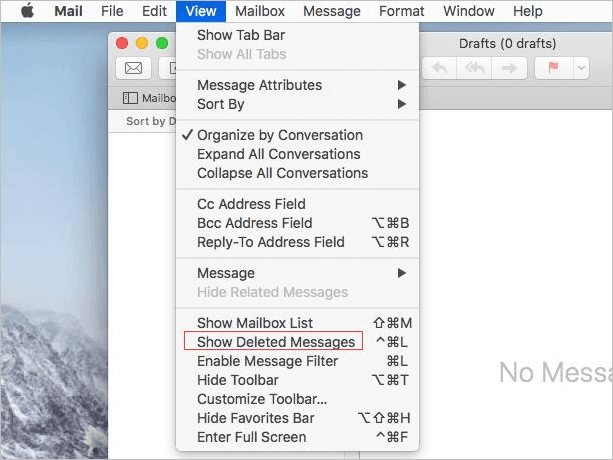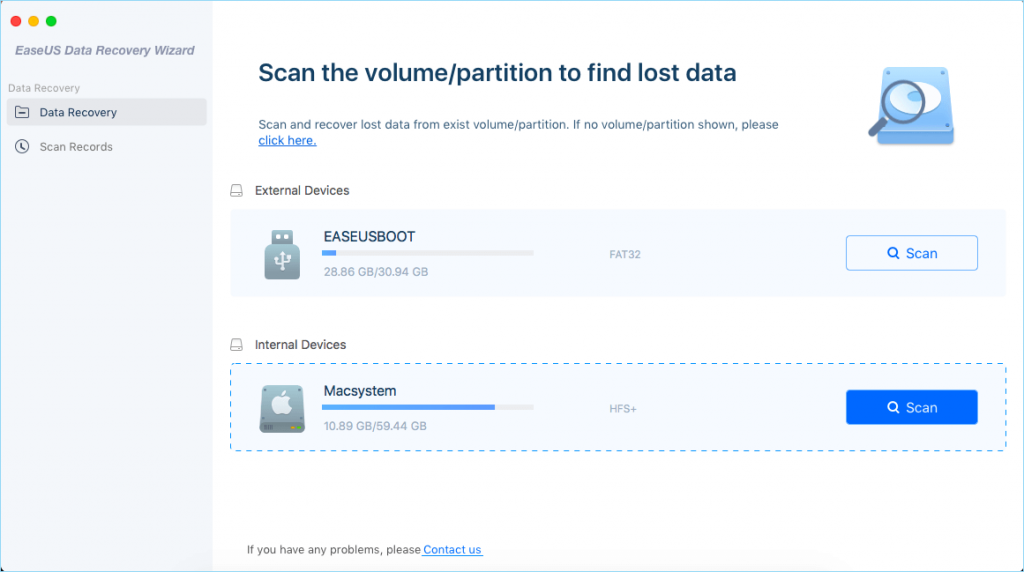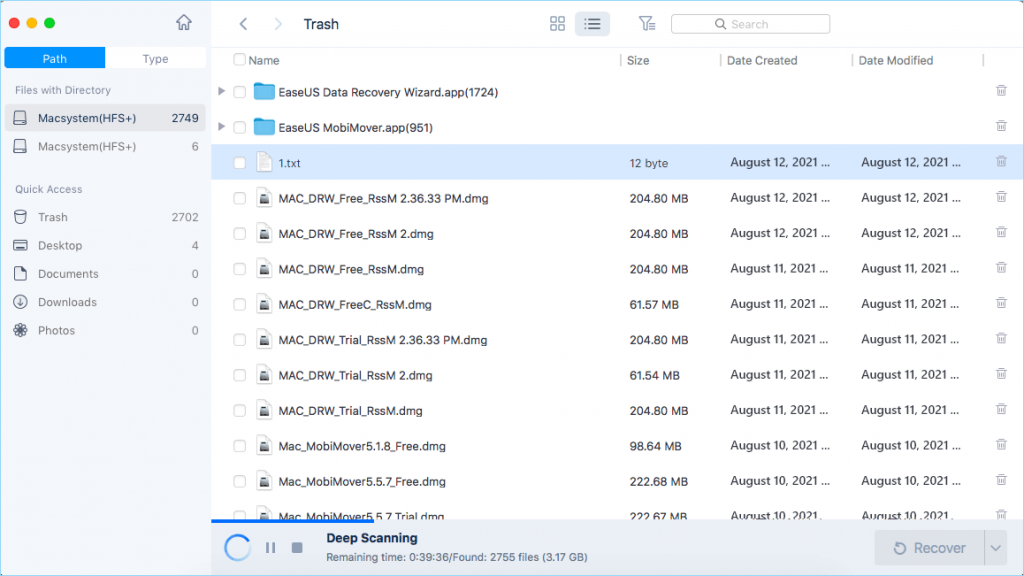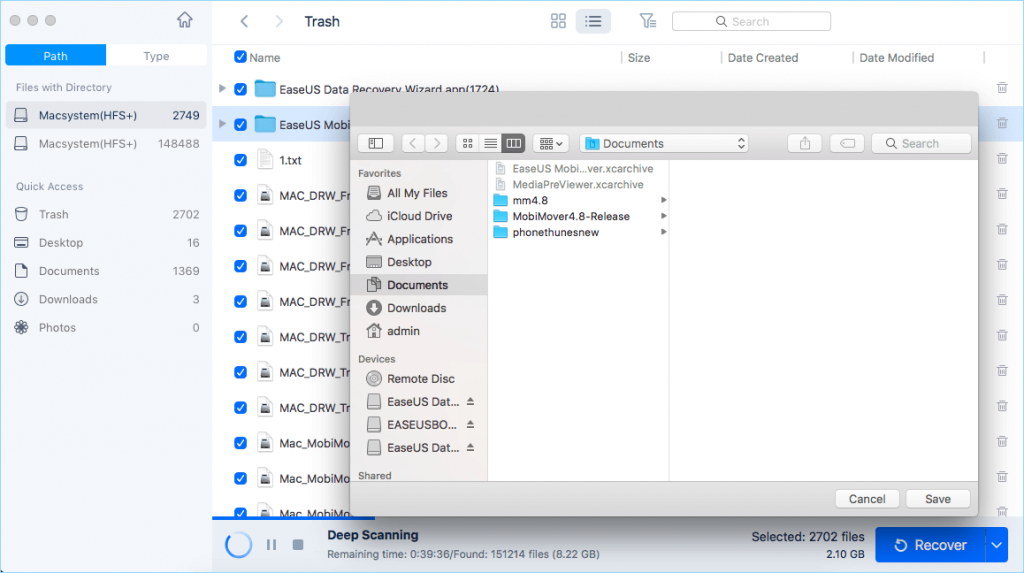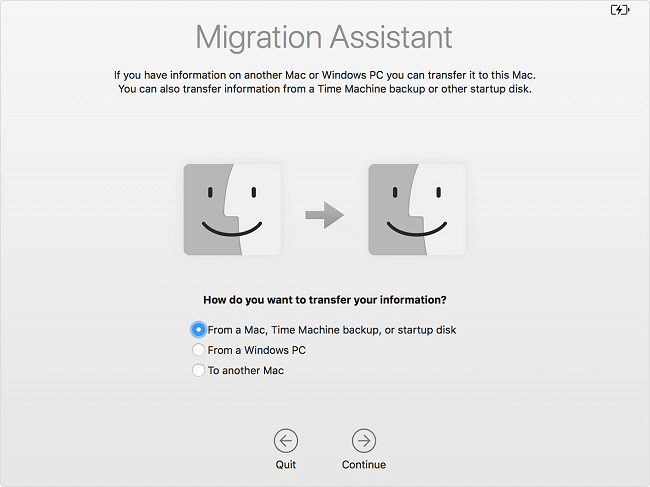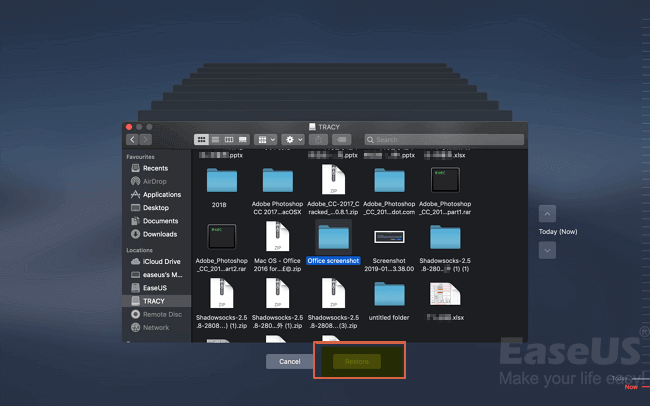Your Mac email messages may be accidentally deleted or lost. When something like this happens, you might ask if you can recover your lost emails and, if so, how. Apple Mail is a built-in email client for Macs running OS X 10.0 or later. Other email service providers, like iCloud, Gmail, Outlook, and Exchange, function perfectly with it. The emails you send and receive using Apple Mail are saved locally on your Mac rather than on the email provider’s server or cloud service, which is why you can recover deleted emails through Apple Mail.
As a result, even if the email messages were completely lost, they can be recovered using dependable Mac email recovery software. We’ll show you three techniques to recover deleted emails on your Mac in this article.
Is it Possible to Recover Apple Mail Deleted Emails?
The simplest technique to recover deleted emails or messages on your Mac is to restore from the Trash, which is only acceptable for temporary data. The most straightforward option for recovering permanently erased emails is to use method 2. You can also utilize Time Machine to recover your lost emails from procedure 3 if you have it enabled.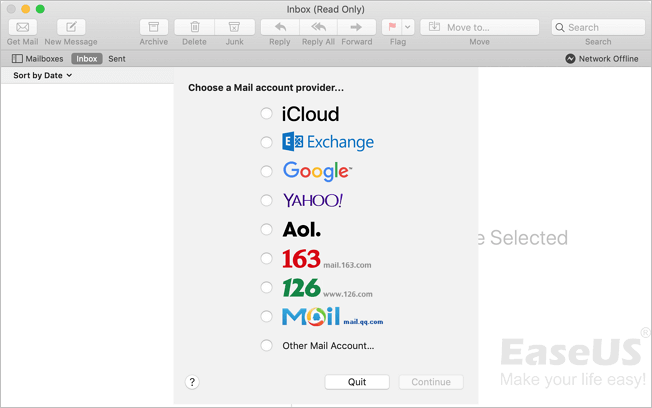
Method 1: Recover Apple Mail Deleted Messages from Trash
Apple Mail, like many other email applications, provides a Trash folder where you can save recently deleted emails. You can restore your accidentally deleted data from the Trash folder as long as you don’t empty it. Here are the procedures to recover deleted emails on a Mac in detail.
- Open Apple Mail by clicking the “Mail” icon on the dock.
- From the menu bar, select “View” and then “Show Deleted Messages.”
- In the sidebar, choose the “Trash” tab to see a list of your deleted emails.
- Right-click the message you want to recover and select “Undelete” to return the deleted email to your inbox.

Method 2: EaseUS Data Recovery Wizard can help you recover deleted emails on your Mac
The most straightforward way to recover deleted emails is to utilize EaseUS Data Recovery Wizard for Mac, a capable Mac data recovery software. You can not only recover deleted emails from Apple Mail but also permanently destroyed emails in Outlook with this dependable software (Windows and macOS compatible). Now, in just a few minutes, you can restore your lost emails on your Mac by following the steps below.
- Click the “Scan” button after selecting the location where your vital data and files were erased.

- The software will perform a rapid scan and a deep scan on the specified drive, attempting to locate as much deleted data as possible.

- In the left pane, the scan results will be presented. To recover the file(s), simply pick them and click the “Recover” button.

After you’ve recovered your deleted emails, you’ll need to import them into Apple Mail.
- From the dock, select Mail and then “File” > “Import Mailboxes.”
- Choose “Apple Mail” and the email files you just recovered from the drop-down menu.
- To begin importing emails into Apple Mail, choose “Continue.”
- Click “Done” when it’s finished.
Moreover
- EaseUS Data Recovery Wizard can help you recover lost images, videos, audio files, Microsoft Office Word/Excel/PowerPoint files, Adobe files, and more (200+ file types) in addition to email recovery.
- You can recover files from a computer, an external hard drive, a USB flash drive, an SD card, a memory card, or a digital camera.
- Recover data after deletion, formatting, an operating system crash, an operating system reinstallation, and other difficult data loss circumstances
In most circumstances, EaseUS Data Recovery Wizard is able to recover your lost data. Don’t be afraid to give it a shot.
Method 3: Use Time Machine to Recover Permanently Deleted Emails
If you’ve enabled Time Machine backup, it will back up your Mac to your backup disc automatically and on a regular basis. As a result, if you accidentally erased emails from Apple Mail on your Mac, you can retrieve them using Time Machine. There are two alternatives available to you:
Option 1. Files from a Time Machine Backup Disk Can Be Recovered
- Turn on your computer and connect your backup disc to it.
- Set the details of your nation, keyboard, and network if your Mac starts up to the setup assistant. Then, from the Migration Assistant box, select to move your data from a Time Machine backup. If your Mac opens up in Finder mode, go to “Applications” > “Utilities” > “Migration Assistant” and select “Transfer data from a Time Machine backup.”
- Click “Continue” after selecting the desired Time Machine backup.
- Select one of the backup options available and click “Continue” if you have more than one.
- Select the files you want to transfer and then click “Continue.”
- Once the transfer is complete, restart your computer and log in to the destination account to see all of the files that were recovered.

How to Use Time Machine to Recover Deleted Emails on a Mac
Option 2. Files from Local Snapshots Can Be Restored
If your backup drive isn’t available, you can recover deleted emails through Time Machine’s local snapshots, which are files saved on your Mac.
- Start the “Time Machine” program.
- Choose an older version of the file or folder you wish to restore from the drop-down menu.
- Press the “Space” key to preview the image and see if it’s the one you’re looking for.
- To restore the selected file, click Restore.

Final Thoughts
All three methods above can help you recover deleted emails on your Mac, but they are best for different situations. Use the method that best suits your needs. Keep visiting us for other interesting articles, Goodbye!