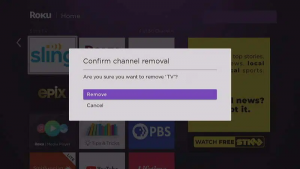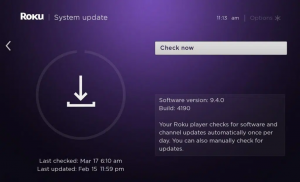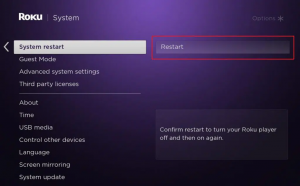You can now watch free and paid video material on your smart TV without need a network cable or a USB drive thanks to the internet. Roku is one of the programs that can be used for this purpose. We’ve created a list of Roku troubleshooting methods to assist you in resolving these difficulties if your Roku keeps stalling or restarting. Continue reading to find out more. (How to Fix Roku Keeps Restarting Issue)
Fix: Roku Keeps Restarting Problem
Roku is a digital media platform that allows users to stream media from a variety of online sources. This incredible invention is both efficient and long-lasting. Here are some basic troubleshooting approaches that will assist you in resolving the problem. Let’s start with hardware-related issues.
Method 1: Remove the headphones
When headphones are attached to the remote, Roku will sometimes randomly restart. Here’s how to make it right:
- Turn off the power to your Roku for around 30 seconds.
- Disconnect the headphones from the remote control.
- Take the batteries out of the charger and set them aside for 30 seconds.
- Replace the batteries and restart your Roku (see Method 7 in this article).
- Check for updates, and the problem should be resolved at this point.
Method 2: Swap out the HDMI cable to Fix Roku
Roku keeps restarting itself is frequently caused by a problem in the HDMI cable.
- Plug the HDMI cable onto a different Roku device port.
- Switch out the HDMI cable for a fresh one.

This may appear unusual, but it has been confirmed by several users to be beneficial.
Method 3: Reverse Configuration Changes
If you’ve made any setting changes or added any new applications, Roku may crash, restart, or freeze.
- Make a list of all the modifications you’ve made to Roku.
- Remove each one one by one.
Method 4: Remove Unwanted Roku Channels
Excessive memory use has been known to cause Roku to restart and freeze more frequently. Consider removing specific channels if you haven’t used them in a long time to free up memory space and perhaps resolve the issue.
- Use the Roku remote to press the Home home button.
- Select the channel you wish to eliminate and hit the Star key.
- From the list of options now presented on the screen, select Remove channel.
- In the prompt that appears, confirm the removal.

Method 5: Check Your Internet Connection
Roku keeps stopping or restarting when the network connection isn’t reliable or isn’t at the minimum levels or speeds. You can fix Roku only if you have stable internet,
As a result, it’s best to make sure that:
- You have a reliable and fast Wi-Fi connection with enough bandwidth
- If this works, consider adjusting the Wi-Fi connection for Roku
- If the signal strength/speed isn’t ideal. connect Roku via Ethernet cable instead.

Let’s take a look at some software-related troubleshooting approaches for Roku freezing and restarting issues.
Method 6: Update the Roku software
Roku, like any other application, needs to be updated on a regular basis in order to perform properly. If your Roku is not up to date, follow these instructions to do so:
- Press and hold the Home button on the remote to get to Settings.
- Next, go to System > System Update, as seen in the image below. The current version, together with the date and time of the update, will be displayed on the screen.

Method 7: Restart Roku
Roku’s restart procedure is comparable to that of a computer. Rebooting the machine by switching it from ON to OFF and then ON again may help to resolve the problems. Other versions of Roku, with the exception of Roku TVs and Roku 4, do not include an ON/OFF switch.
To use the remote to restart your Roku device, follow the steps below:
- Press the Home button to select System.
- Select System restart > Restart, as shown below.
- It will prompt you to approve restart before turning off and on your Roku player. Verify the same.

- Roku will shut down. Wait till it is turned on.
- Go to the Home page and start watching videos.
Method 8: Reset Roku to Factory Settings
Roku may occasionally require simple troubleshooting, such as rebooting the device or resetting the network connection and remote, to return to its previous state. If this doesn’t work, you’ll need to Factory Reset Roku, which will erase all of its prior data and replace it with new, bug-free data.
Note: After a Factory Reset, all previously stored data must be re-installed on the device.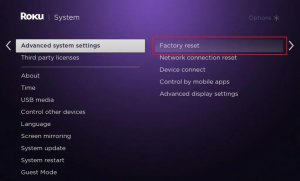
Method 9: Get in touch with Roku’s customer service
If none of the following options have resolved the problem, contact Roku assistance at the Roku Support Webpage. Its users have access to it 24 hours a day, seven days a week.
Conclusion:
We hope you found this advice to be useful and that you were able to fix Roku constantly restarting or freezing problem. Please let us know which method worked best for you. If you have any questions or comments about this article, please contact us. Goodbye!