Google Chrome is the most popular desktop browser, and users who like to keep up with new features still prefer it. Google Chrome automatically updates, just like other browsers. But this can be a bother for people who are careful about what they install and how often.
If you want to turn off the option but don’t know how to read on. Here’s how to stop Google Chrome from updating itself in Windows 10.
Learn more about modifications
Chrome needs to be updated often for many reasons:
- A new version of the browser can make it work better.
- Most bug fixes come with the newest updates.
- Also, an update makes security better.
- With the latest software update, brand-new features can be added.
As you can see, updates are important. When a program automatically updates, you don’t have to do anything by hand, which is great. But the automatic updates can get in the way of work you need to do.
Some people like to update the browser themselves. If you like to do the same, move to the steps below.
How to turn off automatic updates for Google Chrome in Windows 10
If you want to turn off this feature, here’s what you need to do:
- Click the search box in Windows 10, type “msconfig” , and press the Enter key. You can also use the shortcut keys Win + R to open the window and type the command mentioned above.
- Next, click on the Services tab and choose the option to “Hide all Microsoft Services.”
- Uncheck Google Update Service ( gupdate ) and Google Update Service ( gupdatem ).
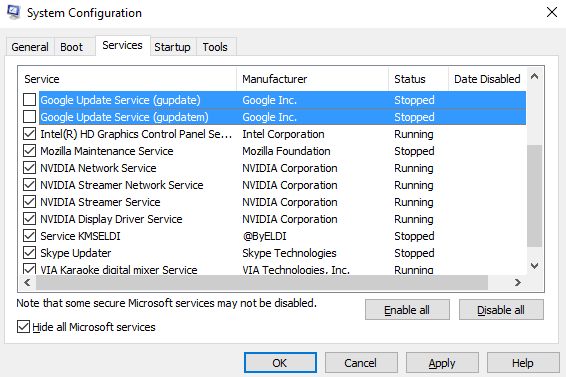
- Click the “Apply” button.
- Click OK now.
- The window telling you to restart your PC will appear.
- Click Start Over.
After you’ve done everything, including restarting, you’ll be able to stop Google Chrome from updating. You can always look for updates on your own.




















